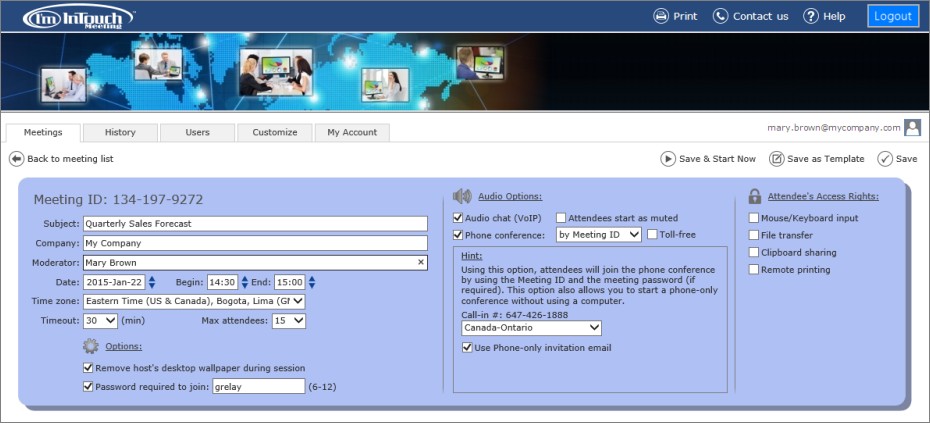Nowadays, making conference calls and on-line meetings are essential everyday activities for many businesses with clients and offices in different geographical area. It is evident that there are great time and money savings if employees are able to communicate efficiently and hold engaging meetings without leaving their offices. With I’m InTouch Meeting, not only will you save time in travelling, you will also save money in booking venues, hotels and transportation and thus increasing productivity of your workforce.
Sometimes conference calls are sufficient and you may want to have a meeting via the phone only. Typically you will need a separate phone conferencing system. With I’m InTouch Meeting, you can do both on-line meetings and a standalone phone conference easily and cost-effectively.
Standalone Phone Conference
You can use I’m InTouch Meeting to conduct a phone conference without involving the computer. In other words, you can use I’m InTouch Meeting to replace your standard plain phone conference line, plus having the flexibility of assigning different Meeting IDs and passwords for different events.
I’m InTouch Meeting gives you this flexibility for on-line and standalone phone meetings all in one solution. Since the efficient use of technological resource plays a big role in the success of a business in any industry, incorporating a conferencing solution like I’m InTouch Meeting into your company can provide you with the edge that you have always been looking for.