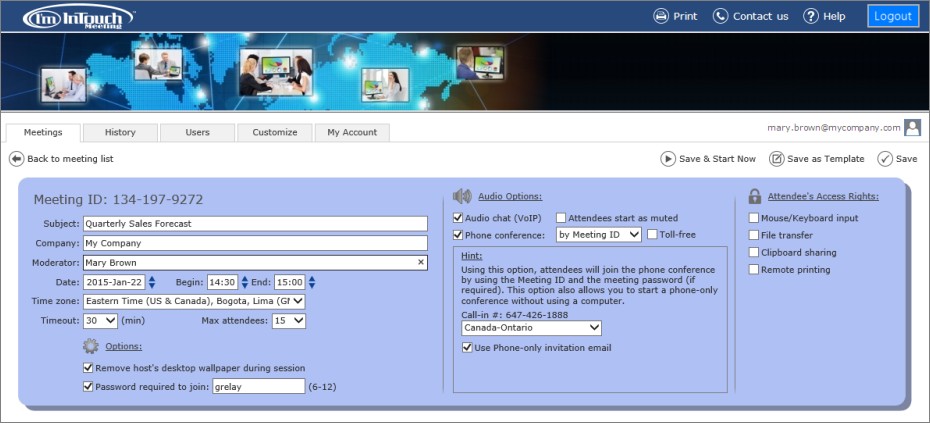Remote desktop is one revolutionary service which has changed the whole computing industry. It allows users to access their computers anywhere and anytime through the internet. This has facilitated companies to enhance the productivity of their work force dramatically.
Which issues should managers consider when implementing this technology for their business?
1. Technology Issues:
Sometimes, there are several security and firewall configurations required to give access to employees working from home. Then there is the cost of VPNs which can get high depending on the number of remote workers. With I’m InTouch, there are no hardware compatibility issues or gateway/firewall settings that need special configuration. Simply install it on the employees’ host PCs and all they need is a browser to access our simple web interface. And with our 3 layers of authentication and encryption standards, security is not an issue. Also there is a huge cost saving when using I’m InTouch versus a VPN, again saving the business money.
2. Business Issues:
The more employees a business has, the larger the office space it requires. By having them work from home, the office space does not need to be as large and money can be saved. Moreover, I’m InTouch allows employees to remain productive while travelling. It avoids confidential or sensitive data to be taken out of the company since there is no need to copy data onto a laptop or USB drive anymore. Employees can access any file, any data on their office PCs anytime. Everything remains in the office premises. Data loss when your laptop is being stolen will no longer happen.
In summary, when looking at the high costs of having remote workers with VPN connections, I’m InTouch makes much more sense to a business. It really saves a lot of hassles and money for your business when implementing a remote workforce.